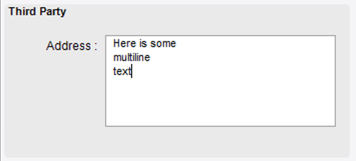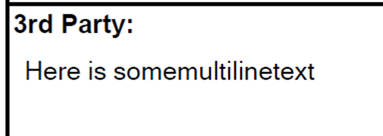Making Multiline Text Fields Print Correctly On Epicor SSRS Reports
If you ever add a multi-line text box within Epicor, you may have experienced the frustration with this one! The field looks and operates correctly on the form:
But if you go to pull that onto an SSRS report everything gets reverted to a single line of text:
Frustrating, right? Well, there is probably some SSRS formula that we could use to resolve this, but for those of us more inclined to fix it within Epicor, here is a little trick I learned. Create a Data Directive BPM on the table with the field giving us grief (in my case here it is BOLHead.ThirdName_c) and set it up so that on save, we replace character 13 (the Carriage Return character) with character 10 (the Line Feed character). If you want to read a bit more to understand what the heck that all mean see here: https://www.petefreitag.com/item/863.cfm
Set it up as an In-Transaction data directive like so:
And then put the following in the code object within that BPM:
ttBOLHead.First()["ThirdName_c"] = ttBOLHead.First()["ThirdName_c"].ToString().Replace((char)13, (char)10);
You want to replace the table and column names with the table/fields you are fixing up. And that’s it - going forward any time a record is edited or created within Epicor, it replaces the carriage returns with line feeds - making everything look good both in Epicor and SSRS. Do note that this doesn’t fix-up any historical data (you’d probably want a TSQL statement to mass update those).
Free Consultation
Having any other issues with your Epicor SSRS reports? Contact us today for a free consultation!