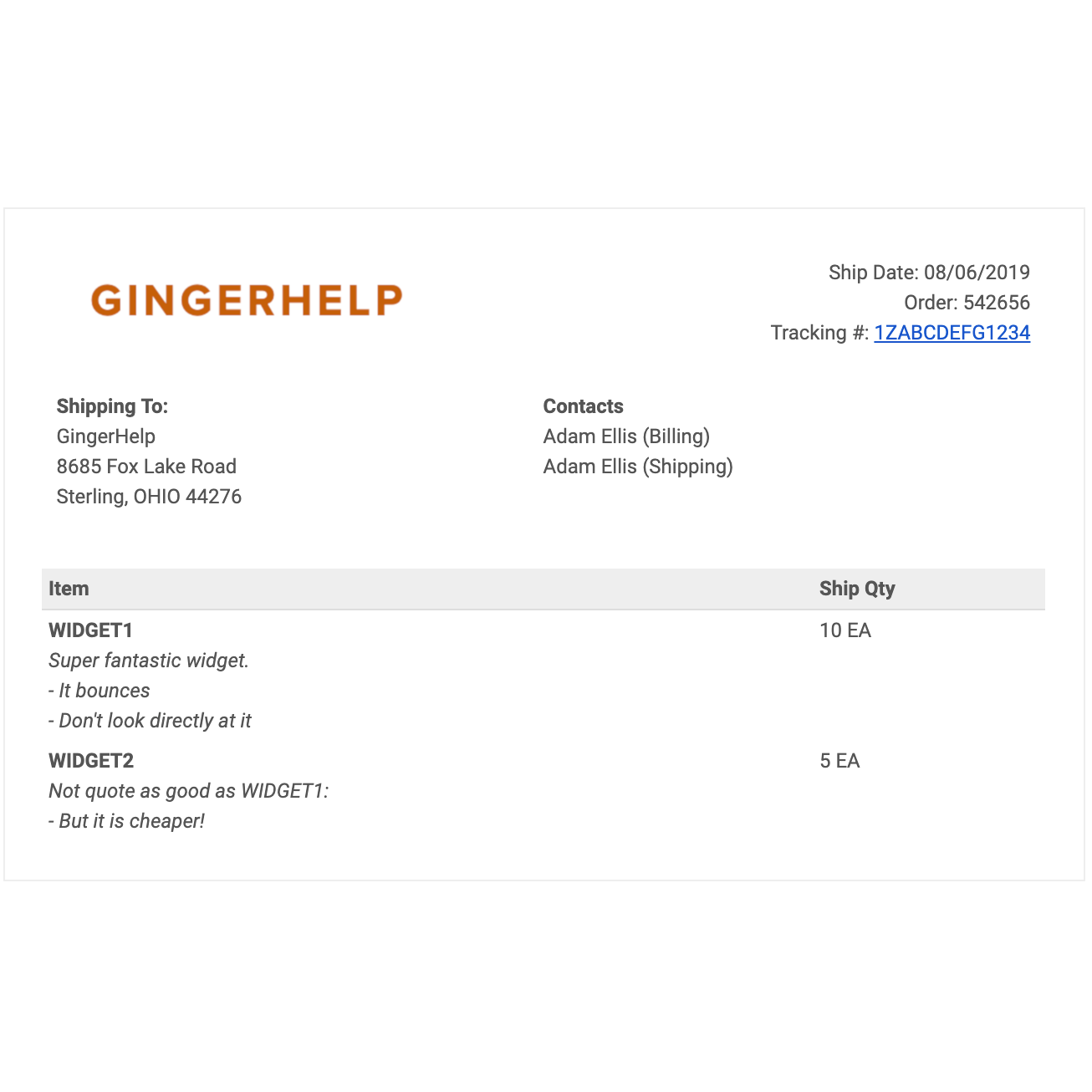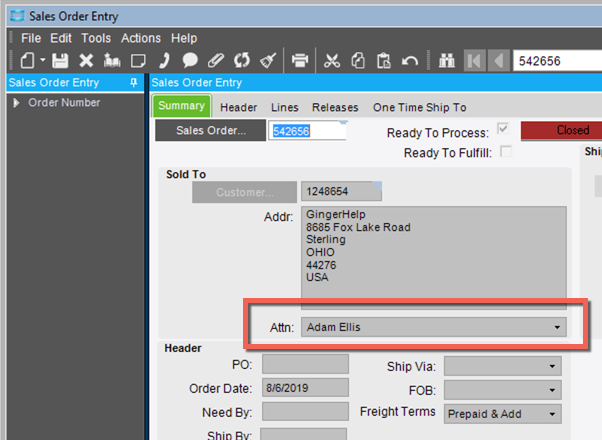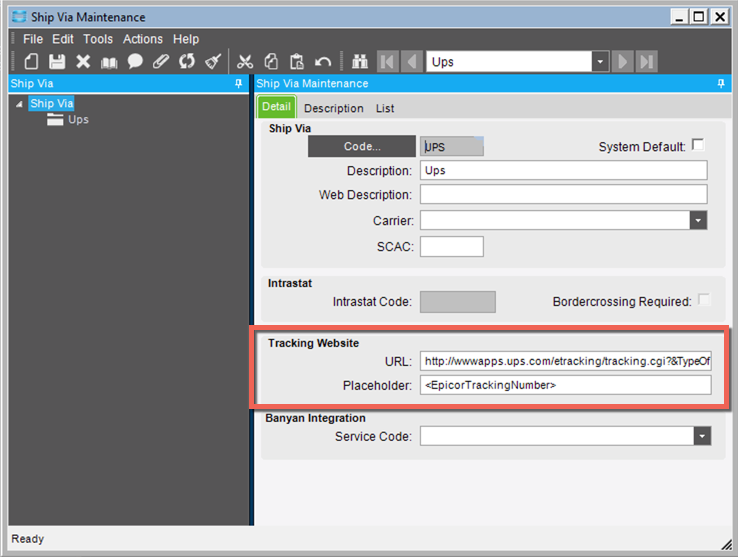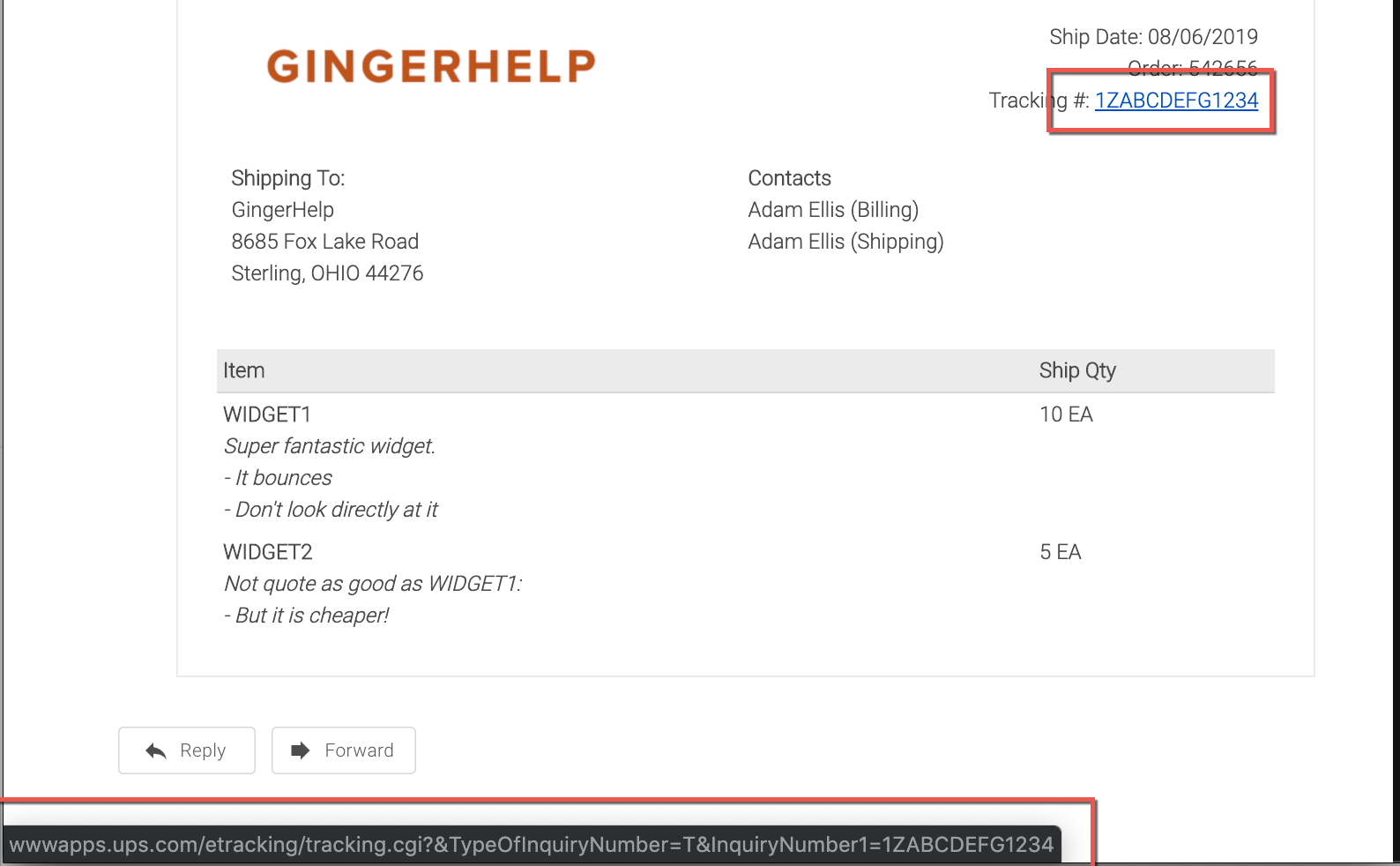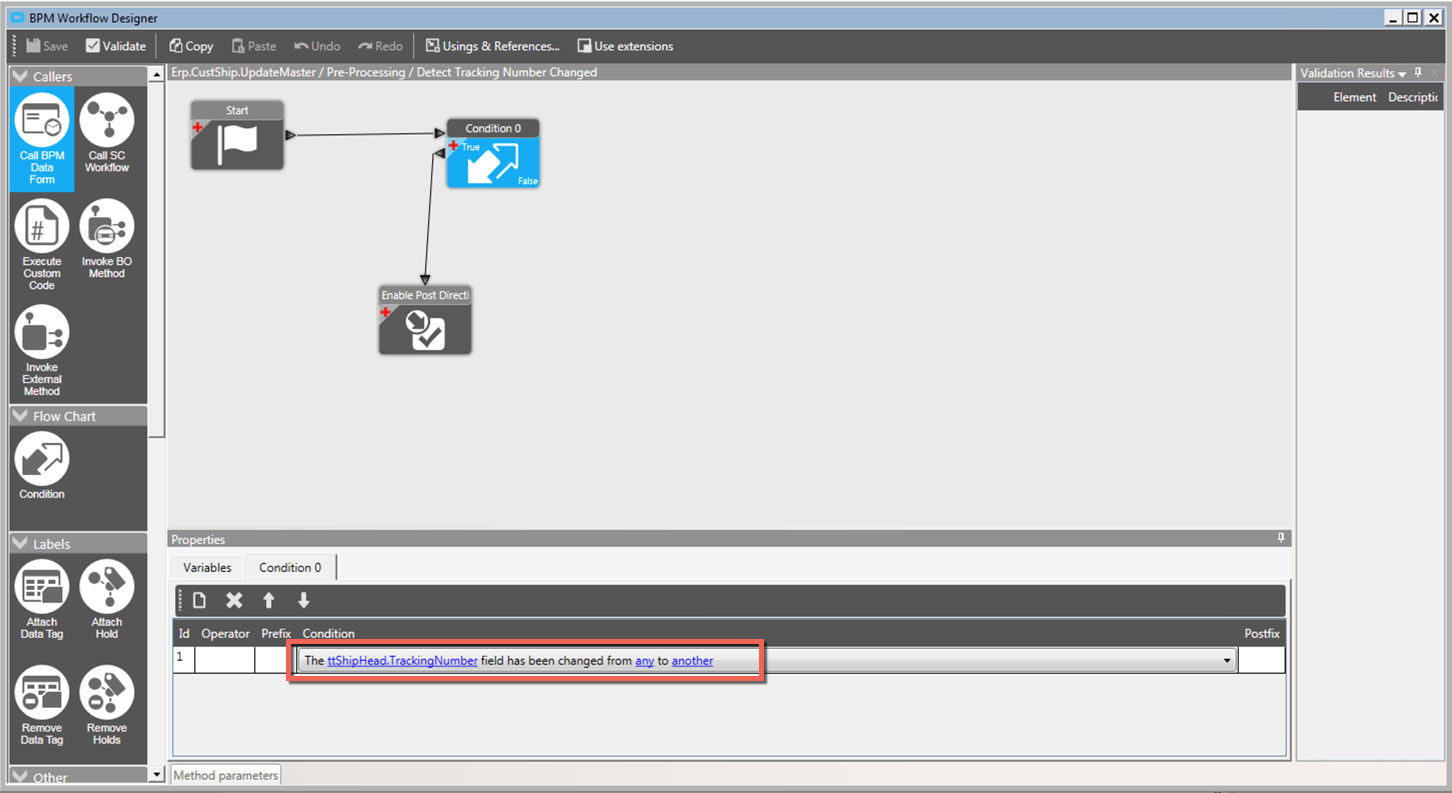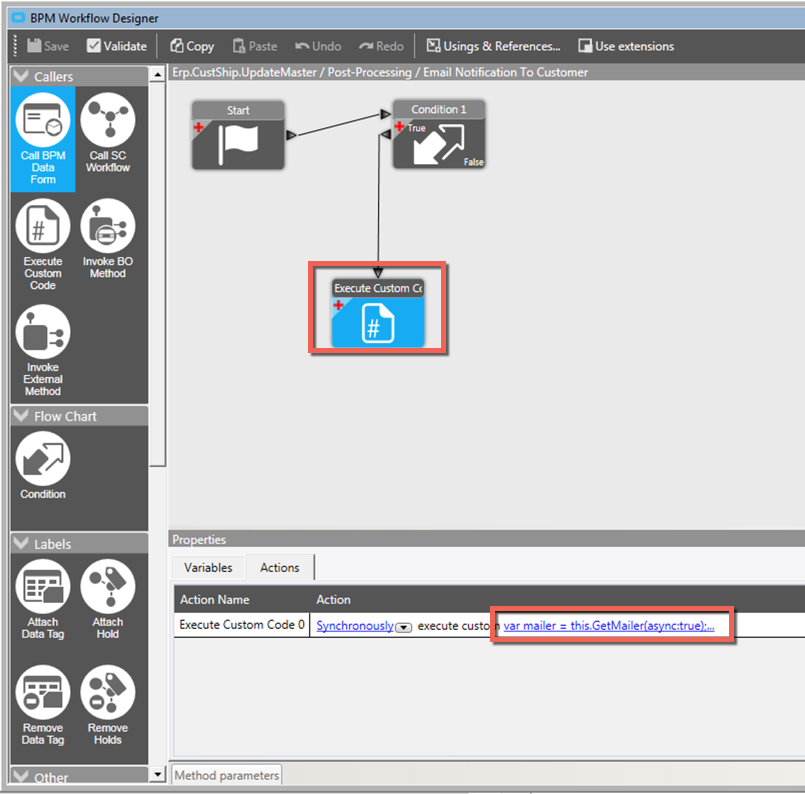Epicor: Beautiful HTML Customer Shipment Notifications (Epicor ERP: Kinetic, v10)
This BPM plugs into your existing Epicor customer shipment process and will send shipment notifications via HTML email to customers and internal stakeholders that include shipment details and tracking information. Cut down on customer service inquiries and increase the value you provide to your customer with this simple drop-in solution.
Designed for Epicor ERP: Kinetic (v11) & v10.0
INCLUDES ALL INSTALLATION & PHONE SUPPORT
OVERVIEW
This extension works by simply attaching to the existing shipping process via a BPM. This means that you do not need to change anything that you are already doing. Out of the box, the BPM triggers an email any time that the tracking number changes. If you wish to reconfigure that see the section below on email triggering. Upon filling in a tracking number and clicking save, the BPM will walk through the following in order to build the Epicor shipment notification:
It reads through each of the lines on the shipment to determine whether everything is coming from a single order or if multiple orders are involved.
It will look to see if a contact was specified for ‘Attn’ under Bill To on the sales order(s). If so, it will reference this individual in the header and will include them in the email if they have an email address on file and the setting to include them has been activated:
It will do the same for the Ship-To ‘Attn’ field.
It will loop through each of the sales reps and optionally CC them on the notification if the appropriate setting has been activated.
For each line on the shipment, it will output the customer part number (if present, otherwise it will use your part number) and the quantity shipped using the rounding and decimal formatting options from UOM maintenance.
It will form a hyperlink for the tracking number if a tracking URL format has been defined in Ship Via maintenance:
Best of all, there is nothing compiled or hardcoded here. This is just a regular BPM with C# code you can edit/tweak if you desire (we offer professional services as well if you prefer to have us tweak it for you).
INSTALLATION
When you purchase this solution you are going to get a BPM file. To install, simply go to System Management / Business Process Management / Directive Import, browse to the file, and select to import it.
Full installation support is provided with the purchase price if you prefer to have us handle it.
EMAIL TRIGGERING
The email triggering is pretty basic. We simply have a pre-processing directive called ‘Detect Tracking Number Changed’ that enables post-process directives. If you want to refine the logic in here is is simply a matter of picking the different values from the screen here:
CONFIGURATION
The following settings are made available for simple configuration:
logoUrl: This is the path to your logo that will be included on your emails. This should be an Internet-accessible path and will likely just point to a logo you already have on your website.
fromAddress: The from address you want these emails to show from. A ‘DoNotReply@yourdomain.com’ would be typical.
subjectLinePrefix: If you want something like your company name to prefix the autogenerated subject lines you can specify it here.
emailBillToAttn: If this is set to true, we will automatically look up and include the bill to attention contact from the sales order so long as they have an email address on file.
emailShipToAttn: Similar to the prior setting, this will lookup and email the ship to attention contact.
ccSalesReps: If this setting is activated, all sales reps associated with the sales order will be automatically CC’ed on the message.
In order to edit these configuration settings, you must do so within the BPM code itself. Load up the BPM ‘Email Notification To Customer’ and click ‘Design’:
Then click on the ‘code’ object and click the line to show the code:
And directly edit the lines at the top as appropriate:
When you are done, hit the ‘Check Syntax’ button to ensure all is well and then hit OK. From there hit ‘Save’, close the window, and ‘Save’ on the window behind that. As with before, if you prefer to have us handle any of this it is included in the price and we are happy to do so!