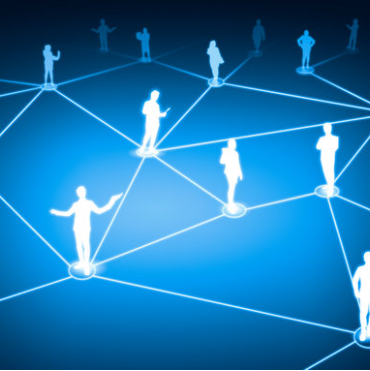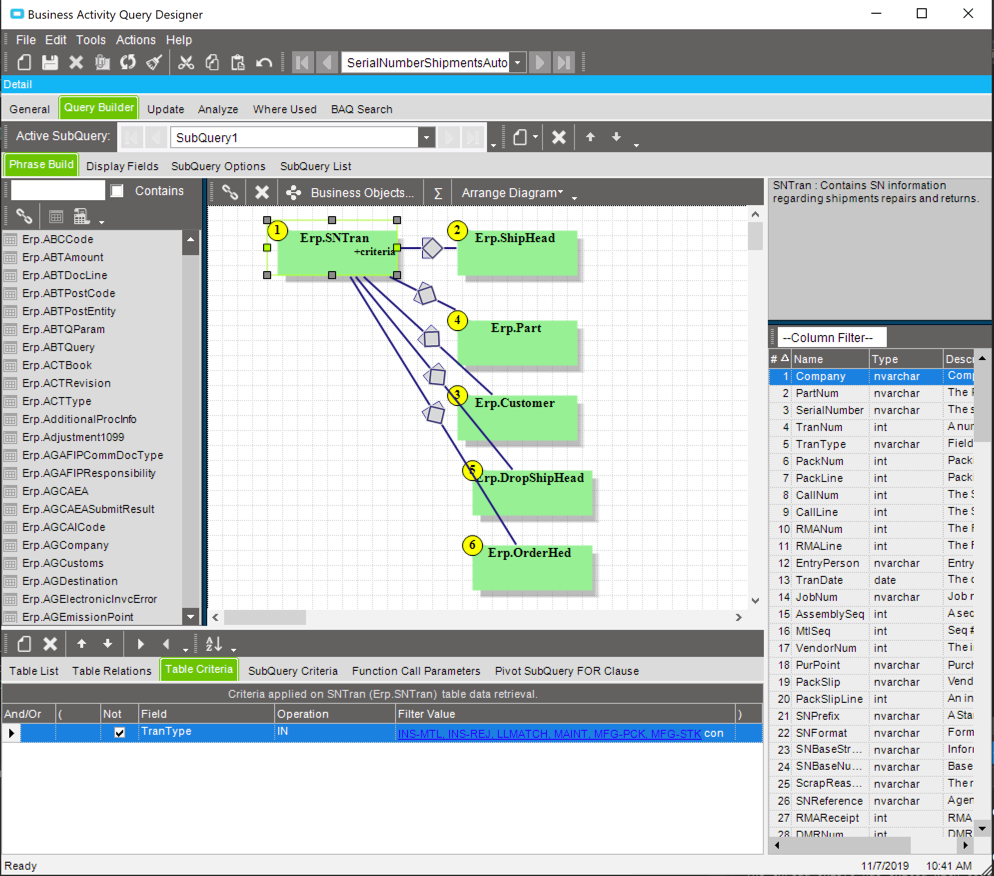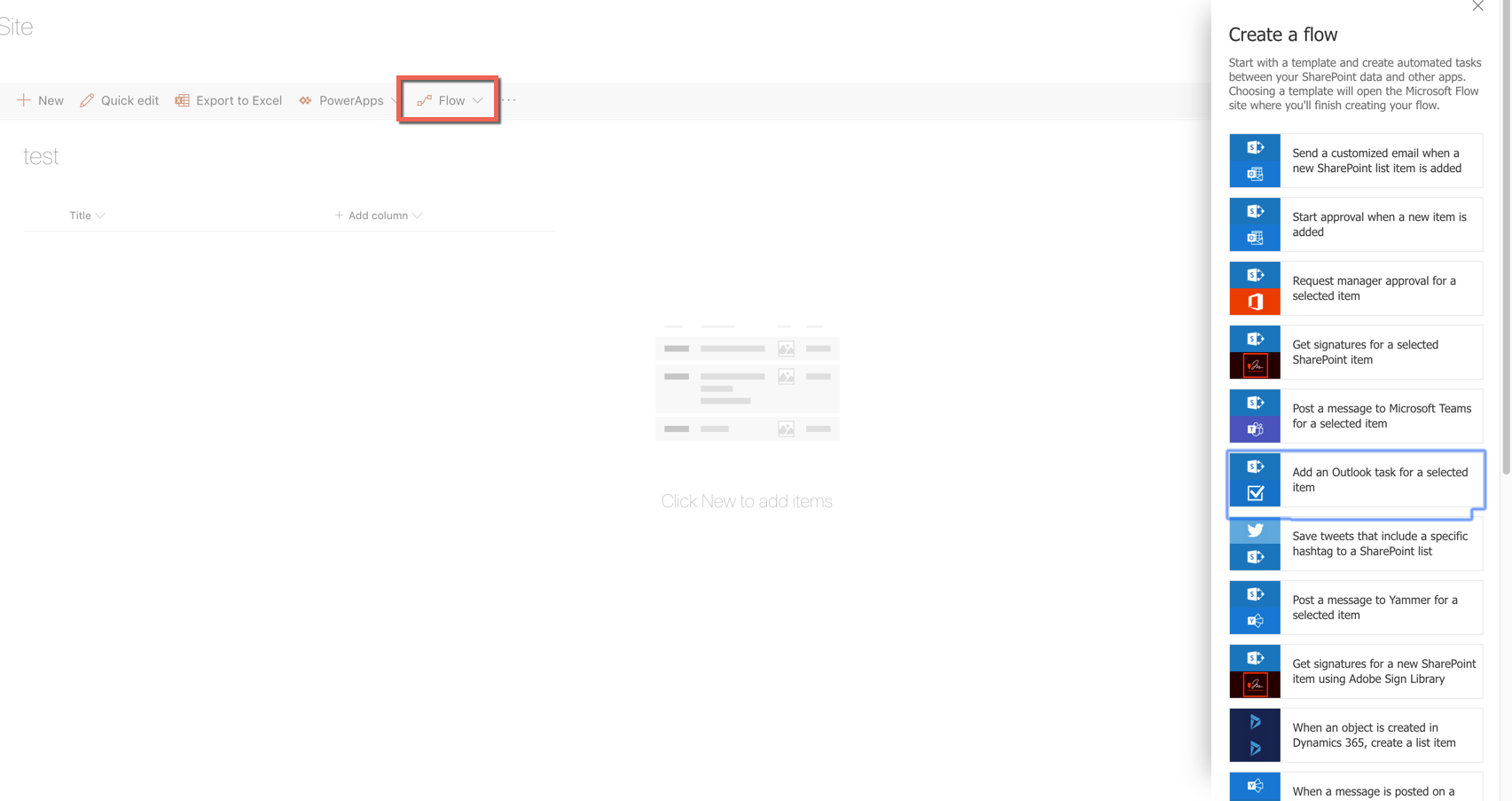Epicor BAQ To SharePoint Automatic Uploader
Use this utility to take any Epicor BAQ to automatically push it to a SharePoint site as a list to facilitate supplemental workflows (via Flow) or share with folks outside of your organization (suppliers, customers, call centers, etc).
Includes All Installation & Phone Support
SharePoint can be a powerful supplement to Epicor, especially when it comes to communicating with folks outside of your organization. Use this tool to make the process of syncing SharePoint up to Epicor smooth and seamless. How might that benefit you? Here are a few possible use cases:
Create a customer portal where they can view all of their orders, track shipments, and view inventory levels. Live data from Epicor will cut down on inbound customer service calls. And with simple-to-configure Flow rules, you can do everything from simple notifications to more elaborate workflows like signature capture.
Create a supplier portal for bi-directional communications for your purchasing process.
Arm your customer service team (whether internal or external call center) with the information they need to QUICKLY pull up critical information while on a call. SharePoint does an excellent job indexing data, so locating everything relevant to a customer can be done with a quick search.
So how does it work? Well, we start with the BAQ - there is no magic here. Any BAQ will work so long as it can run without any parameters being input. Here is an example of one listing all of the known serial numbers in the system along with shipment details:
A few things to note about your BAQ:
The column labels are going to be what we use to tie to columns within SharePoint, so be mindful of your labeling.
When we sync this BAQ, we will do an insert for rows that are new and update for rows already in SharePoint.
With that last point in mind, you will likely want your initial run of the utility to have a BAQ with all of the history you want to publish, and then you can then go back and add a filter to only show the delta information (i.e., data from the current day).
As of the current version, we match up rows based on a single column only. So if you have a more composite need, consider creating a calculated field to get all of the data we need into a single spot (for example, a column that has the order, the line, and release all concatenated).
Now onto the SharePoint side! All you need to do here is create a list and create columns with labels that match the data in your BAQ. Feel free to configure Flow on this list for all of the notifications/integrations that are supported:
Or share this list to all of the entities inside or outside of your organization that might benefit from the data.
Now to the utility - the way that the utility works is pretty simple - it is just an EXE file that you schedule as frequently as you like via Windows Task Scheduler. There is a .config file that goes along with the EXE where you define your Epicor connection information along with the mapping of BAQs to SharePoint lists:
From there, just run the utility and you should be all set! The purchase price comes with all of the assistance you will need to get it pushing data to SharePoint. The utility is compatible with all Epicor 10 versions, both on-premise and cloud. Please contact us if you need a version for Epicor 9.X.